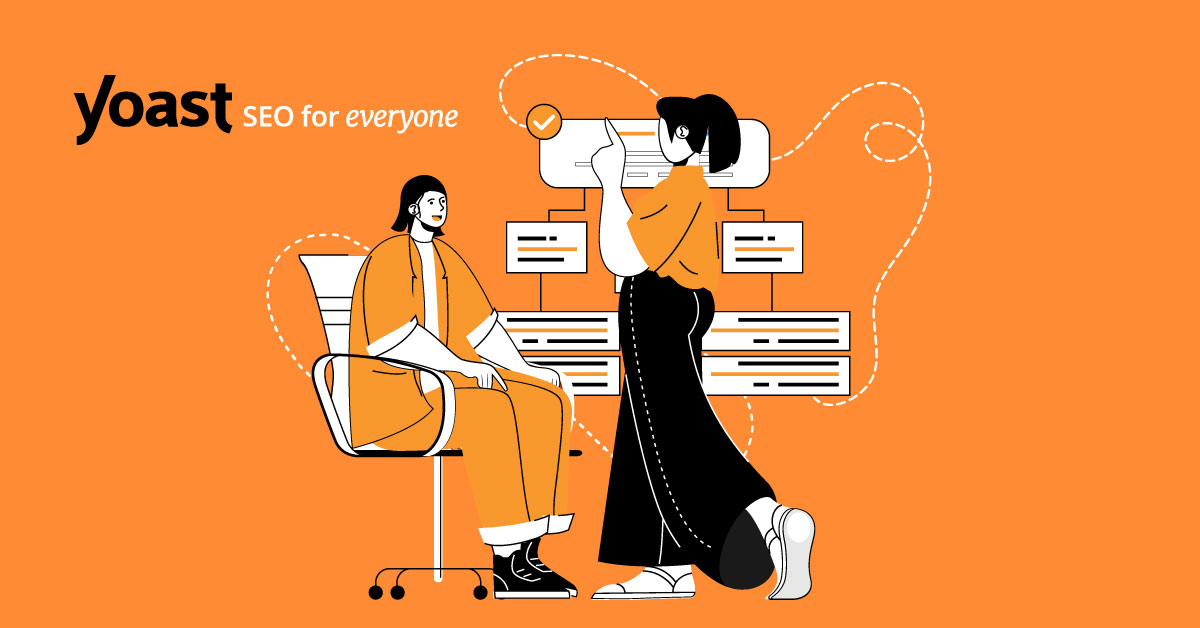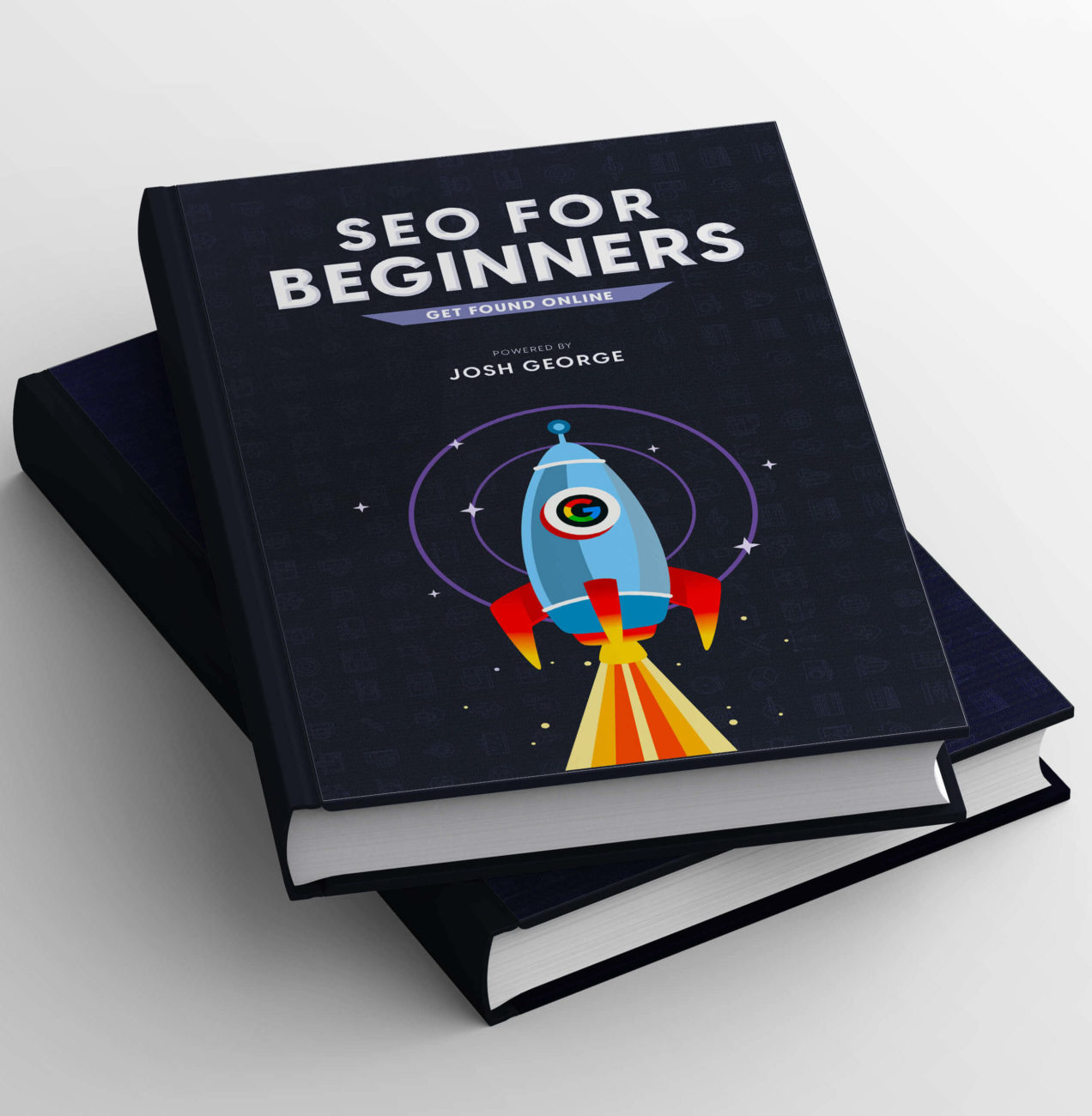Why would you want to pay for SEO when there are tools that you can use for free? When it comes to driving organic traffic to your business, SEO is indispensable. With the right tools, however, you can do it yourself. I can tell from the fact that you are here that you want to improve your website ranking on SERPs. Now, what is meant by Yoast SEO? Learn more about it here!
Let me introduce you to the Yoast SEO tool. It can end your struggles with SEO in the UK for good. So, without further ado, let’s get to it.
What is Meant by Yoast SEO: A Brief Introduction
Yoast SEO is a highly popular plugin for WordPress sites, if not the best.
It helps better optimise your WordPress sites and simplifies tasks, like sitemap managing. You can use it as an all-in-one SEO solution for better page analysis, optimisation, and ranking.
It is an excellent solution for people with little to no SEO knowledge, but it is also a favourite among webmasters. The plugin is fully customisable and offers a platform easy enough for anyone to use.
The Importance of SEO Plugins for Ranking in Search Engines
If you are not well aware of SEO and plugins in detail, then you need to know what they do precisely. SEO plugins make operating and optimising a website a lot easier for anyone in just a couple of clicks.
· You can modify your website even if you do not know how to code
· You get the latest updates on SEO trends and optimise accordingly
· The tools are easy to set up and operate
· SEO plugins do not interfere with the theme or other plugins on the site
· They do not make your site slow
· You can make your site interface more user-friendly with breadcrumb navigation.
In simple terms, an SEO plugin can help increase visits, click-throughs, and ranking of your site on Google, Bing, and other search engines.
What Does Yoast SEO Do?
Now I know what you are thinking! Is Yoast good for SEO?
The plugin has been around for over a decade, in a time when search engines keep changing algorithms left and right. So, it must be doing something right. Let me show you what.
This SEO plugin has gone beyond being a simple plugin tool and does wonders for your website. It can even help you choose the right keywords, for that matter.
Let’s look at the various features and functionalities of Yoast SEO to get a clear idea.
· Optimising the Posts and Pages
One of the key elements of any SEO is adding meta tags and descriptions to your posts. It is the blue link section and the short description underneath that users can see while searching. Simultaneously, search engines can also index the websites according to the tags.
With Yoast, you get to see a snippet preview similar to what users see on Google.
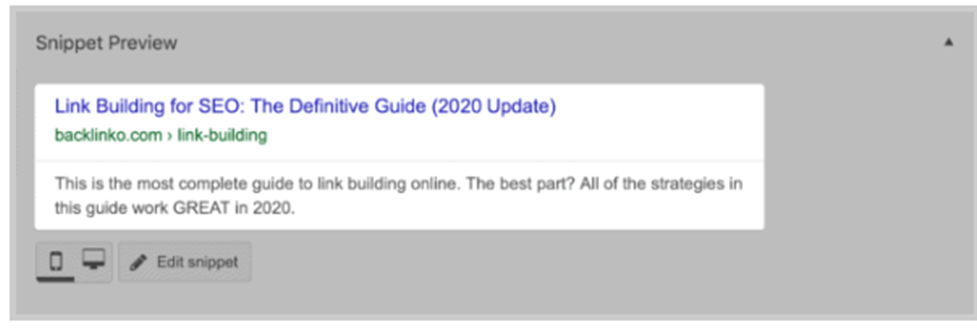
Now you may wonder, how does Yoast improve SEO? After all, you can also create meta title tags and descriptions via WordPress themes.
Well, your meta info can be affected if you ever decide to change the theme of your site. With Yoast, these remain unscathed. Moreover, it is effortless writing the meta info via the SEO plugin.
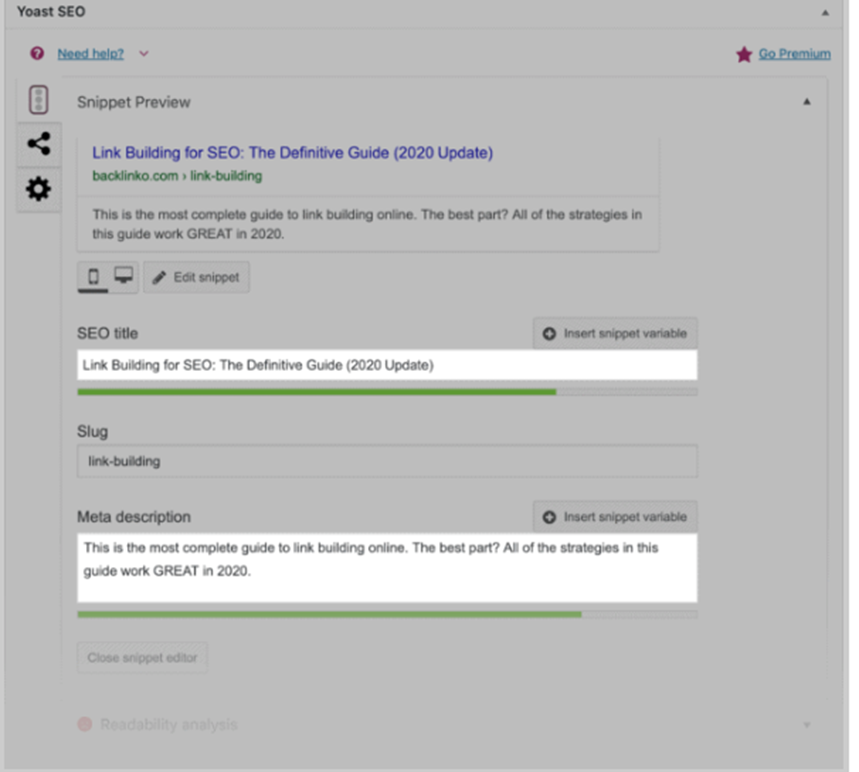
· Optimising the Content
Yoast works in various aspects to help you optimise the content better.
a. It provides suggestions on improving the readability of your content
b. You get focus keyword and phrase suggestions
This feature is a new addition to the tool that removes unnecessary factors, like keyphrase length and keyword density.
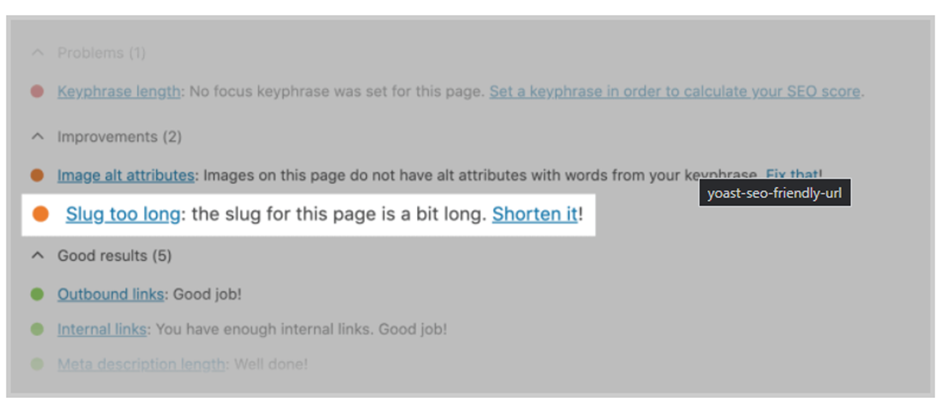
· Addressing the Common Issues with SEO
You can see all the problems in your SEO from the WordPress dashboard upon installing the Yoast SEO plugin. The tool will send you a report when it notices any issue.
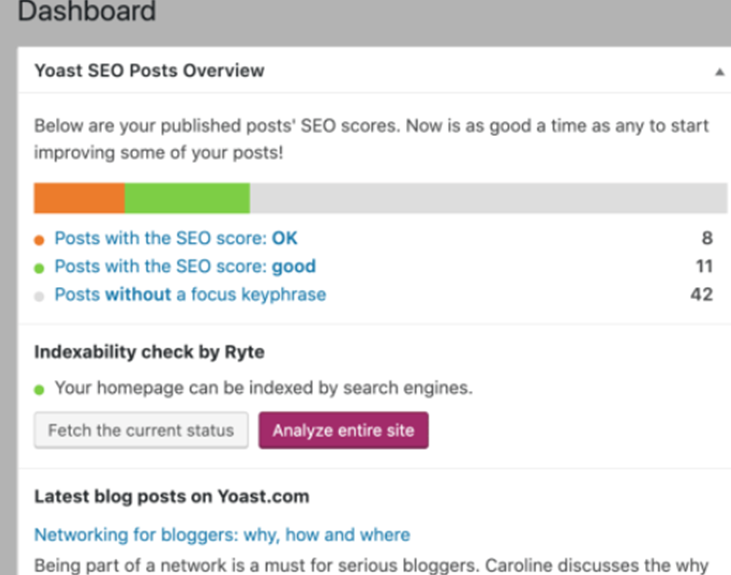
· Making Social Media Cards
Just like the meta info appears on the search engine results, social media cards display your post or site’s title, description and image on social media.
The problem is that each social network site has its own unique rules and format for posting. This can make developing customised social cards a real task.
Fortunately, the Yoast plugins come with an in-built social feature that makes the work easy for you.
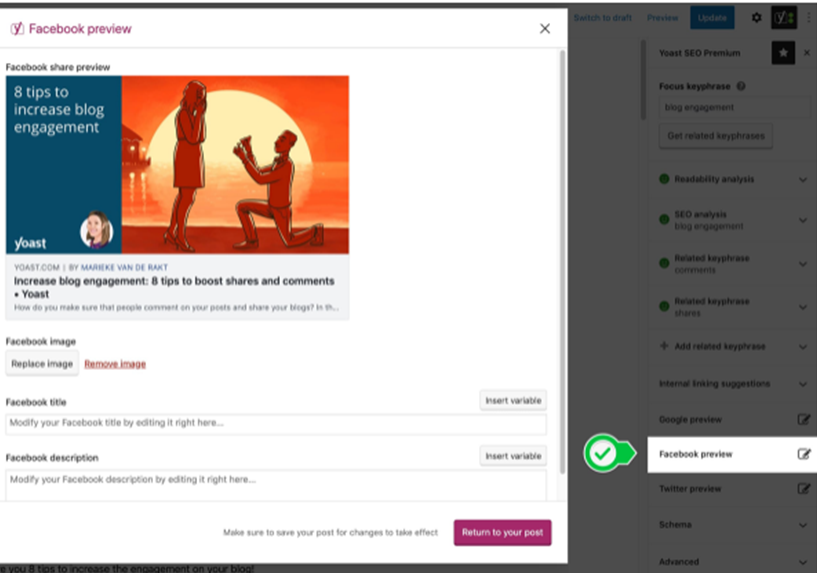
You get a preview of the snippet before posting. The outcome is something like this:
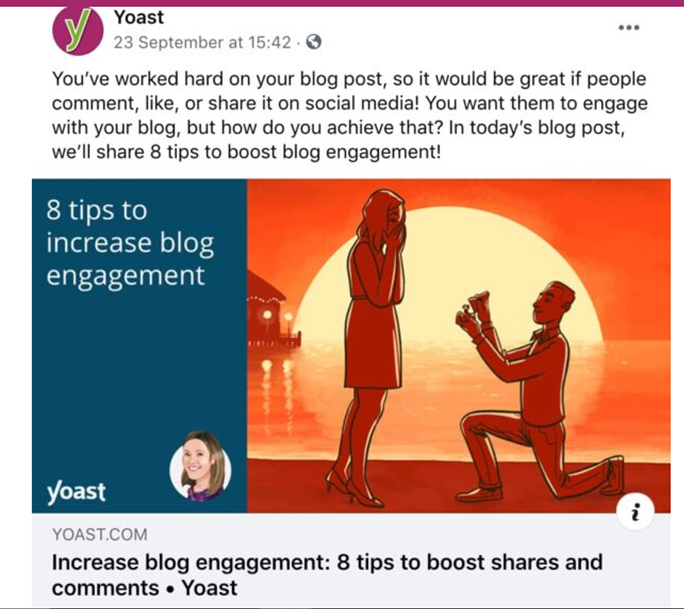
· Internal Linking
Knowing how to build links is essential for improving the SEO of your website. You can do this in two ways:
1. Backlinking usually comes from guest posting or blogging on other sites and drives traffic to your site.
2. Internal linking, on the other hand, lets you send traffic within the pages of your own site.
Now, knowing where to use the interlinking is crucial. Yoast can identify the right keywords and keyphrases for you to hyperlink. However, this is a premium feature of the tool.
· Building Sitemaps
Sitemaps allow search engines to crawl more easily on your site and index them according to importance. It also tells Google which information on your site is the most valuable.
It is a list of all the high-value pages on your site so Google can index them for a better ranking.
Now you can either do it by coding or via another plugin.
Fortunately, Yoast makes it easy to make sitemaps even without coding.
How to Configure the Yoast SEO Plugin
The truth is setting up the plugin is rather simple. However, let’s assume that you do not have any SEO knowledge, nor have you imported any settings. So, let’s take it from the top, and I will walk you through each step for the setup.
Pro Tip: You can only install Yoast SEO if you have a self-hosted site, which is unfortunate for the free WordPress users.
Download and Install Yoast SEO
· The first thing you need to do is log into your WordPress account and go to the dashboard.
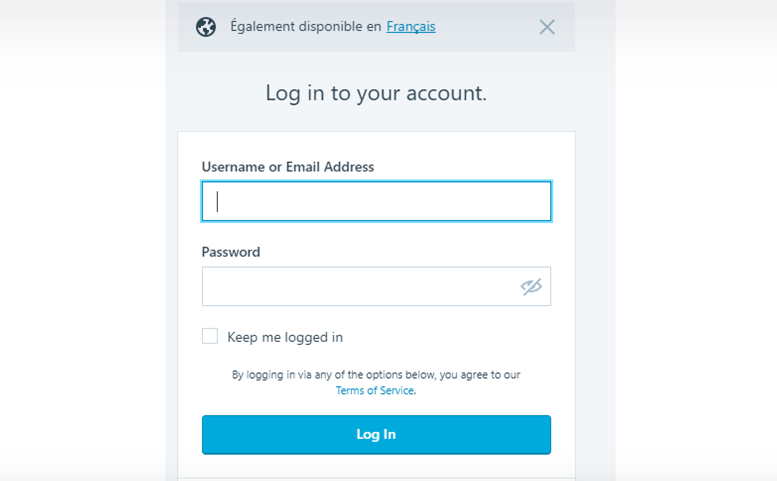
· Click on the icon on the top right corner of your website.
· This will take you to the backend of your site.
· From there, click on “My Sites” at the top left corner of the screen.
· Scroll down to find the “Plugins” option on the left sidebar again.
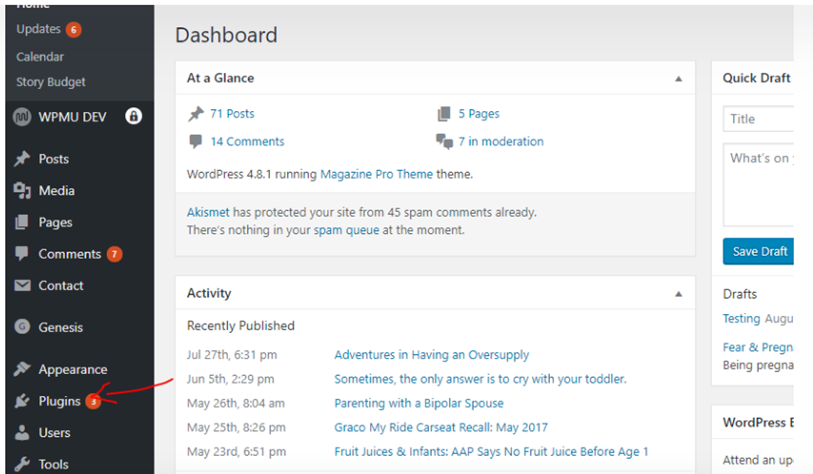
· Hover over the “Plugins” menu and click on the “Add New” option that appears next to it.
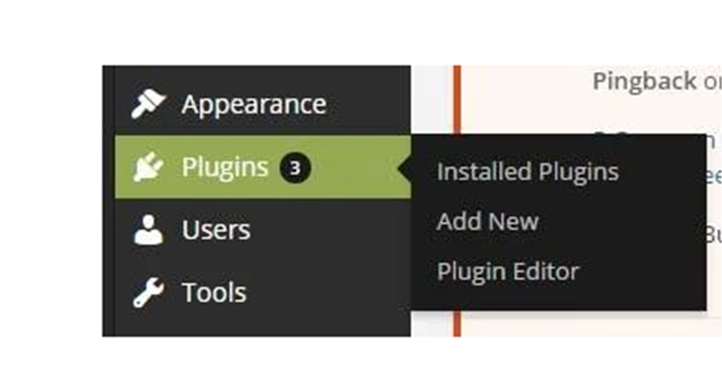
· You will be redirected to a search page, where you can find the Yoast SEO option easily.
· Simply click on the “Install Now” option, appearing next to the Yoast SEO icon.
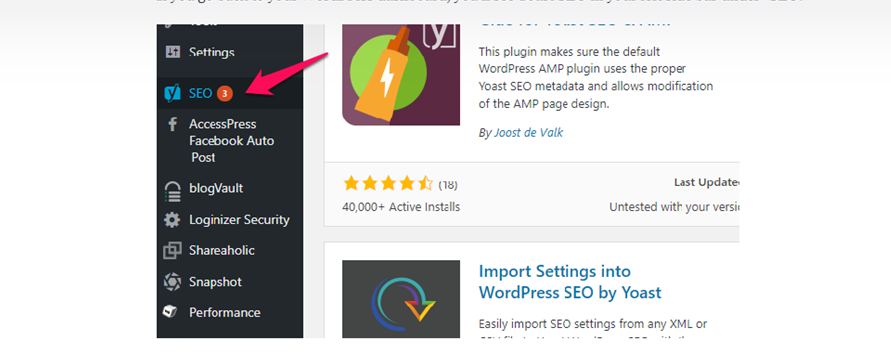
· The download will start automatically, and then you can install and activate the plugin.
· After this, the “SEO” marked option will appear on the left bar of the admin menu.
· Now go to your WordPress dashboard and look for the “Plugin” option. You can find it on the left-sidebar where all menus appear.
Import Settings of Other Plugins and Set Up Yoast
Once the installation is complete, you can start your journey of becoming the SEO specialist of your own site.
Now, the work will be easier if you have any other SEO plugin, like Robota Meta or RSS Footer, installed before this.
Simply import those settings by clicking on the “Import from other plugins” option. If you have never used SEO plugins before, you can still set up Yoast SEO in four easy steps.
· General Settings
Go to the “SEO” menu from the dashboard and click on “General”. It will redirect you to the page where you can set up the SEO for your site.
Pro tip: If you ever want to revert to the default settings, you can do so from the “General” tab.
· Enter Your Info
Right next to the “General” tab, you can find the “Your Info” tab. Here, you can put all details, like the site’s name, whether it represents a company or an individual, and choose an alternate name too.
· Set Up the Webmaster
Click on the Webmaster Tools tab next to the Your Info tab. You can also link other Webmaster Tools, like Google console, to your account.
This feature provides all the insight and analytics to let you know your site’s performance on the SERP (search engine results pages).
· Security
This setting is not much important for single-user sites. However, if you have a multi-author blogging site, it is recommended to limit the access to customise posts.
This is where you need to enable the “Security” tab.
Optimise Titles and Metas
Next, go to the “Titles & Metas” section from the “SEO” menu that appears on the left side of the screen. This is where your active SEO work begins, as you can customise how your site will appear on search engines.
This is a six-step process that you can optimise chronologically.
· General
The best thing about Yoast is that it can automatically detect whether a forced rewrite is needed. So you might not need to enable the “Force rewrite titles” section.
However, I recommend turning the “Enabled Analysis” on for better post readability.
· Homepage
You can customise the ‘Title template” with different title separators, like ‘-‘, or ‘|’, which will make your title appears as:
· Your Site Name | Contact Us
· Or, Your Site Name – Contact US
I would recommend putting the post title first and the site name second.
· Post Types
This tab lets you customise how your page and post title appear on the search engine. Again, my suggestion would be to focus on the “Title templates” first as it appears in the image. You can use the default settings for the rest by leaving the remaining boxes unchecked.
· Taxonomies
WordPress offers default taxonomies to categorise the data and content. That means similar data is organised together. However, you can customise it a bit by clicking on the noindex option under ‘Categories’ and ‘Tags’, respectively.
Since these pages are of no value to your visitors, you can stop Google from indexing them with this method.
· Archives
Having archived content sorted by date and author is a great way to organise the content. This makes it easier for the readers to find old content.
The only problem is that search engines often mistake the archive pages for duplicate content.
You can prevent this by disabling the archive pages and stopping Google from indexing them.
· Other
Finally, you can fine-tune the search results further by turning off all the settings in this tab. This will help keep your title crisp.
Social
When discussing SEO, you cannot ignore the role of social media. Yoast has also taken care of this segment so that nothing gets left behind.
You can optimise your blog easily with your social media URLs from different platforms. Each tab will let you customise the content you share on various social media.
Configure the XML Settings
Sitemaps are maps for a search engine to crawl your site better. Yoast SEO makes it very easy to create and manage sitemaps. Once you enable the functionality, the Yoast plugin will create a sitemap automatically.
· Upon landing on the XML sitemap menu, click on the “Enabled” option at the top first.
· Next, click on the ‘XML Sitemap’ box.
· Copy-paste the link to the Google Webmaster Tools.
· The next tab, ‘User Sitemap’, is not needed unless your blog features many authors. So, keep it as it is.
· In the ‘Post Types’ tab, choose the type of post you want in your sitemap.
· The ‘Excluded Posts’ tab lets you select the posts you do not want Google to crawl.
· In the ‘Taxonomies’ section, you can select the categories and tags you want to include or exclude in the sitemap.
Advanced
You can use some simple tweaks from this section to further enhance your SEO game.
· Breadcrumbs settings let you decide the path through which a user will visit certain pages. There are quite a few settings in this section, so you need to know how to implement breadcrumbs.
· Permalinks tab lets you further declutter aspects, like permalinks and URL structure, to make them more search-engine optimised.
· The RSS feed settings help you link back to all the blog posts. This will be helpful if any of the content ever gets scraped, as the users and search engine will be notified of the original source, that is you.
Tools
The built-in tools of Yoast SEO are also helpful.
· The bulk editor option lets you edit the titles and descriptions of multiple posts all at once.
· File editor helps you make modifications in the robots.txt and .htaccess files.
· Import and Export let you have a backup copy of all the settings you just made, so you don’t lose it.
Search Console
· This is the last big setting in Yoast and is only helpful if you already are a Google Search Console user.
· Simply go to the ‘SEO’ option to find the ‘Search Console’ section and click on it.
· Click on the ‘Get Google Authorisation Code’ to receive a verification code.
· Click ‘Accept’, copy the code, and then paste it inside the ‘Authenticate’ box.
· Now, click on it and choose the profile from the list.
· ‘Save profile’, and that’s it.
How Does Yoast Improve SEO?
SEO can appear to be a complex subject for the uninitiated. This is where a simple plugin tool like Yoast comes into play. However, do not be deceived by its simplicity, as it has multiple uses that will make your SEO tasks a breeze.
First and foremost, Yoast SEO is well-known for helping you optimise your content for SEO. The colourful bullets provide feedback on how SEO-friendly the content is.
You can easily edit your content from the WordPress Block Editor with the help of Yoast SEO.
· Focus Keyphrase
This is the first section in the Yoast SEO sidebar and the meta box. You can see the editor on the right side and the meta box underneath.
You can enter the specific phrases for which you want your blog post to rank. It is better to add
this before writing the content to stay focused while creating.
· Readability Analysis
This is the next tab below the focus keyphrase field. Three coloured bullets tell you about the readability of your content.
You can learn how well the content will perform from the analysis:
· Green means good
· Orange or red means there is scope for improvements
However, do not stress too much on turning all the points green as it may cause you to cheat your own research.
· SEO Analysis
Next is the SEO-friendliness of the content and correct placement of the keyphrase. Yoast SEO tool finds out whether you have used the keyphrases well enough. It also prevents you from keyword stuffing.
Also, using the keyphrases in the meta descriptions, images, subheadings, and titles is necessary for getting a good rank.
· Google Preview
Lastly, you can get a complete preview of your content from the snippet preview or Google preview option. It will let you see how the page will appear on search engines and let you modify the title and meta info if needed.
Conclusion
Hopefully, you now have a clear understanding of “what is Yoast SEO”. Following these guidelines, you can optimise your website and blog posts for better ranking.
The WordPress exclusive plugin is simple but comes with many useful features. All you need to do is follow the steps to correctly install it and be smart with the analysis and optimisation.
If there is still confusion or you face any trouble at any step, you can always avail yourself of the services of high-end agencies. However, it is much more cost-effective if you can install and do the SEO yourself.